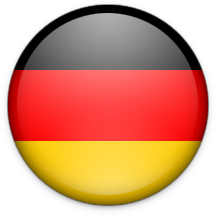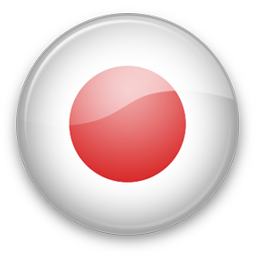The Innovative Entertainment Series is supported by Dolby. “Like” Dolby for a chance to have Adam West read your Facebook status update, live, on camera, February 18th.
The Innovative Entertainment Series is supported by Dolby. “Like” Dolby for a chance to have Adam West read your Facebook status update, live, on camera, February 18th.

In
1838, Sir Charles Wheatstone first described the process of stereopsis:
the process by which humans perceive three dimensions from two highly
similar, overlaid images. Or, the process by which
Avatar looks like a mind-blowingly immersive alien landscape instead of a bunch of brightly colored fuzz.
3D
technology has come a long way since Wheatstone developed his
stereoscope, then used to view static images and eventually pictures.
Now we get to wear Wayfarer knock-offs and enjoy 3D films, television
shows and video games.
For some people, seeing cool images might be enough. But others might be curious
how Pandora was brought to life, or how
TRON: Legacy
zapped them into its glowing world. The answer is both reassuringly
simple and inordinately complex, depending on who you ask and how you
look at it.
How do 3D films work? What’s the difference between
polarity and anaglyph (we’ll get there), and what are the next steps for
3D gadgets and imagery? Have a look below for a breakdown of how
today’s “it” technology functions. Plus, we put in some sweet looking
pictures. What’s not to love?
A tremendous thank you to David Leitner, Rob Willox and Professor Ian Howard for their collective insight and help in describing the various forms of 3D technology below.
Stereoscopy 101

Big
words! Academic nomenclature! Relax, this is actually the easy part.
3D, or “stereoscopy,” refers to how your eyes and brain create the
impression of a third dimension. Human eyes are approximately 50 mm to
75 mm apart — accordingly, each eye sees a slightly different part of
the world. Don’t believe me? Hold up a pen, pencil or any other thin
object. Close one eye. Now switch.
The image on either side should
be pretty similar but slightly offset, like that line behind the
woman’s head in the picture above. These two slightly different images
enter the brain, at which point it does some high-powered geometry to
make up for the disparity between the two images. This disparity is “3D”
— essentially, your brain making up for the fact that you’re getting
two different perspectives of the same thing.
This is also,
essentially, what modern 3D technology is trying to replicate. All those
silly sunglasses and silver-coated projectors are all designed to feed
your individual eyes different perspectives of the same image. Easy,
right?
Well, yes. It is pretty easy for your brain to figure out
the disparity between the two images. Your brain can automatically
figure out all the angles and math and geometry to sync the images. The
hard part is getting a camera to do the same thing, and to get those
individual images to your individual eyes without butchering the whole
effect.
What We Watch
Films
Film
has been one of the pioneers of 3D, thanks to its hefty budgets and
some technological daring. There are largely two ways 3D has been
achieved in motion pictures: anaglyph and polarized glasses.

Anaglyph
is a fancy way of referring to the red-and-blue glasses we used to
wear. By projecting a film in those colors — one in red, one in blue —
each eye would get an individual perspective and your brain would put
the 3D effect together. Other colors could be used, providing they were
distinct enough to be separated on screen. This technique, however,
didn’t allow for a full range of color and had a tendency to “ghost,” or
have the once-distinct images bleed into one another. Not cool.
Much
more common is the use of polarized glasses, which take advantage of
the fact that light can be polarized, or given different orientations.
For example, one image can be projected in a horizontal direction while
the second can be projected in a vertical direction. The corresponding
glasses would allow horizontal polarization in one eye and vertical
polarization in the other. The problem is that this kind of 3D requires
you to keep your head still, à la
A Clockwork Orange. Tilting your head can distort how the waves get to your eyes, messing with the color and 3D effect. Also not cool.

This
is the tricky part. To counteract this, 3D now uses rotational
polarity, meaning the film being projected actually has two different
spins to it. The glasses then pick up those opposite rotations —
clockwise in one eye, counterclockwise in another eye — to separate the
image. Now you can tilt your head or place it on your boy/girlfriend’s
shoulder and still be able to watch the movie.
Television
It’s
possible to use the same techniques in film projectors for home
theaters, but you would need some serious cash. Films use special
silver-coated screens that are much better at reflecting light back to
the viewing audience. Your television, unfortunately, is not
silver-coated. There are, however, two ways to get 3D at home: active
and passive.
The most common,
active 3D, involves wearing those electronic
RoboCop
glasses. The glasses are synced up to your television and actively open
and close shutters in front of your eyes, allowing only one eye to see
the screen at a time. This sounds like a recipe for a stroke, but the
shutters move so quickly that they’re hardly noticeable. These shutter
lenses are made possible because of the refresh rate on televisions.
3D-enabled televisions have high image refresh rates, meaning the actual
image on screen is quickly loaded and reloaded. Through the glasses,
you receive one constant image instead of a flicker.
 Passive
Passive
systems are less common but run much like your 3D film. These
televisions have a thin, lenticular screen over the standard display. A
lenticular screen is made up of a series of incredibly thin magnifying
strips that show a slightly different perspective of the screen to each
eye, as illustrated above. While this technology doesn’t require bulky,
expensive glasses, it can limit the image quality. Essentially, each eye
only sees one half of the screen at any given time. For example, if a
screen had 100 pixels, 50 pixels would be magnified and sent to the left
eye and the other 50 pixels would be magnified and sent to the right
eye. In practice, your brain is actually able to put the two images
together and retain the entire 100 pixel fidelity.
How It’s Made
Cameras

There
is a lot of fancy footwork that goes into creating 3D. The real heavy
lifting, however, is all just a matter of geometry and precision. To get
a 3D image, you essentially need two versions of the same scene filmed
from the precisely correct angle as if your eyes were seeing the same
scene. Filmmakers need to triangulate the distance between the two
cameras and make sure they are focused on the same object. They also
need to zoom and track, or move, at the same speed, otherwise the images
won’t sync up. In modern film rigs, these two cameras are bolted into
place preventing any unwanted jostling or disparity.
Close-ups, a
staple of modern film, are hard to capture in 3D because the cameras
need to be extraordinarily close together to mimic the angle of your
eyes. To solve this, filmmakers sometimes use mirror rigs. Mirror rigs
film through one lens, and that image is then bounced by a tiny internal
mirror to another camera where a second image can be recorded.
Providing there are no imperfections on the mirror (including scratches,
dirt or warping), the close-up will be filmed in 3D.
Computer Graphics

There
is a difference between creating three-dimensional graphics and images
that appear to be 3D in the theater. Again, it’s all just a matter of
some high-tech geometry. To get a movie like
Toy Story 3 into
3D, animators create two versions of each frame, one from the
perspective of each eye. Because computer-generated movies don’t need
cameras, it’s much easier to get perfectly synced images and to
fine-tune any mistakes in post-production. The downside is that this
technique requires a lot of time and elbow grease to get perfect.
It’s
possible to create a 3D video game using the same technique; however,
games add their own complications. Films and shows are largely
pre-recorded and all have a fixed perspective — you can’t move the
camera’s focus or orientation when you’re watching a film. Video games
allow you to change the perspective by moving your on-screen character.
This creates a labor-intensive problem since animators need to create
objects that can be seen in 3D from a variety of angles depending on
where the user is looking and moving.
The Future

One
of the toughest problems to solve with 3D technology is the fundamental
halving of any image. Lenticular screens send half the image to each
eye, shutter lens glasses physically block one eye from seeing the
image, and polarized glasses only send half the displayed light to each
eye.
The human eye needs approximately 50 frames per second in
order to see film as one continuous image. 3D effectively halves that so
each eye would only see 25 frames per second and get some nauseating
flicker. Modern technology has been able to significantly up that frame
rate (or refresh rate in televisions) so that we can achieve the
illusion of 3D.
Advances in computing and memory have also made 3D
possible in a number of handheld and consumer products. There are
already prototypes for 3D laptops, cameras,
camcorders, and a variety of
other tech.

In
the coming years, keep a look out for technology that uses
autostereoscopy, or 3D that doesn’t require glasses in any way. The
Nintendo 3DS, Nintendo’s newest portable 3D gaming device, is one such
device. One of its tricks is syncing a lenticular display with its
forward-facing camera. By using eye recognition, it can track where the
user’s face is and shift the display to accurately display 3D no matter
how the user views the screens. Look for autostereoscopy to test the
waters on handheld devices before it heads to large format screens.
We’re
just at the start of what 3D can offer, with a lot more successes and
failures to occur in the meantime. Let us know in the comments what you
hope to see for the future of 3D, or what 3D-enabled tech you’re looking
to scoop up.
Series Supported by Dolby
 The Innovative Entertainment Series is supported by Dolby. On February 18th, Adam West could read your Facebook status. “Like” the Dolby page to watch it live, on camera.
The Innovative Entertainment Series is supported by Dolby. On February 18th, Adam West could read your Facebook status. “Like” the Dolby page to watch it live, on camera.